Create a Ticket system linked to Jira (Atlassian) - (Admin)
Table of Content:
About:
This document explains how to create a Ticket system linked to Jira (Atlassian) directly in Slack.
Jira Setup:
-
Go you your project in Jira and find Project Settings. Then click Chat. Then click on Create request channel.
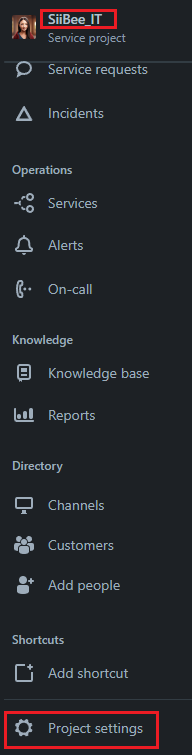
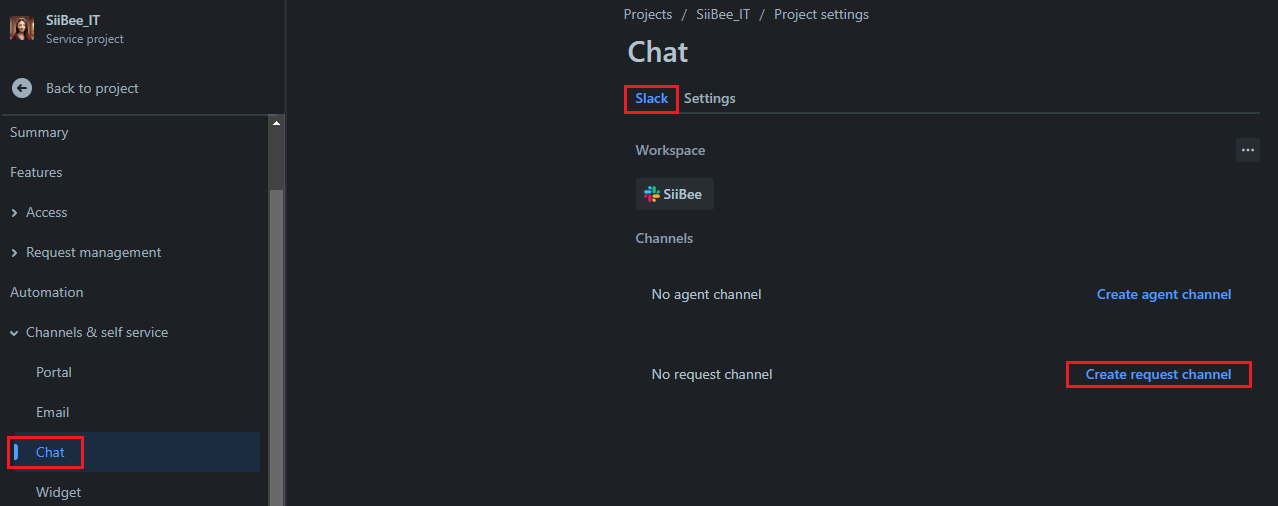
-
Name the new Slack channel and add inn the support options. It is up to you if you want to add all or just some, depending on your usage.
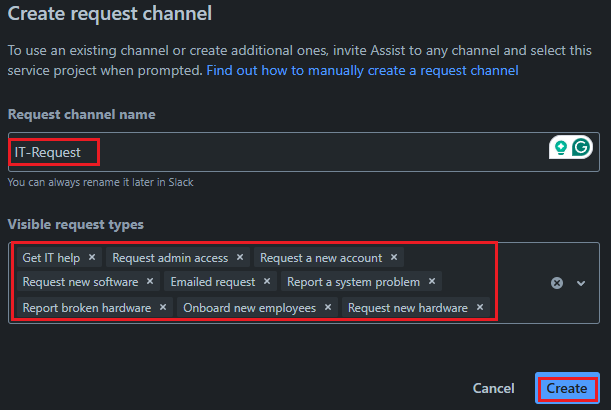
-
Then click on the pencil icon or Configure Options. Choose the option Automatic issue creation

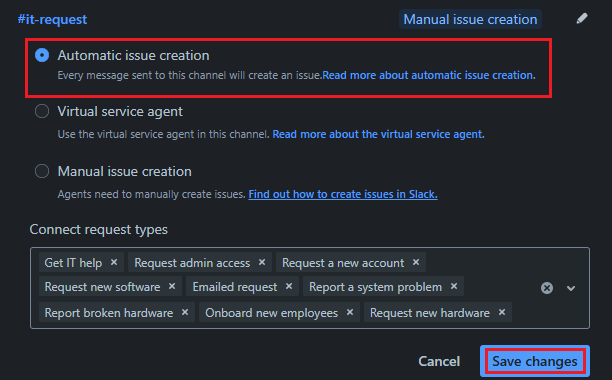
Slack Setup 2:
- Then go back to Slack and look for the newly created channel called IT-request. Add the members you need.
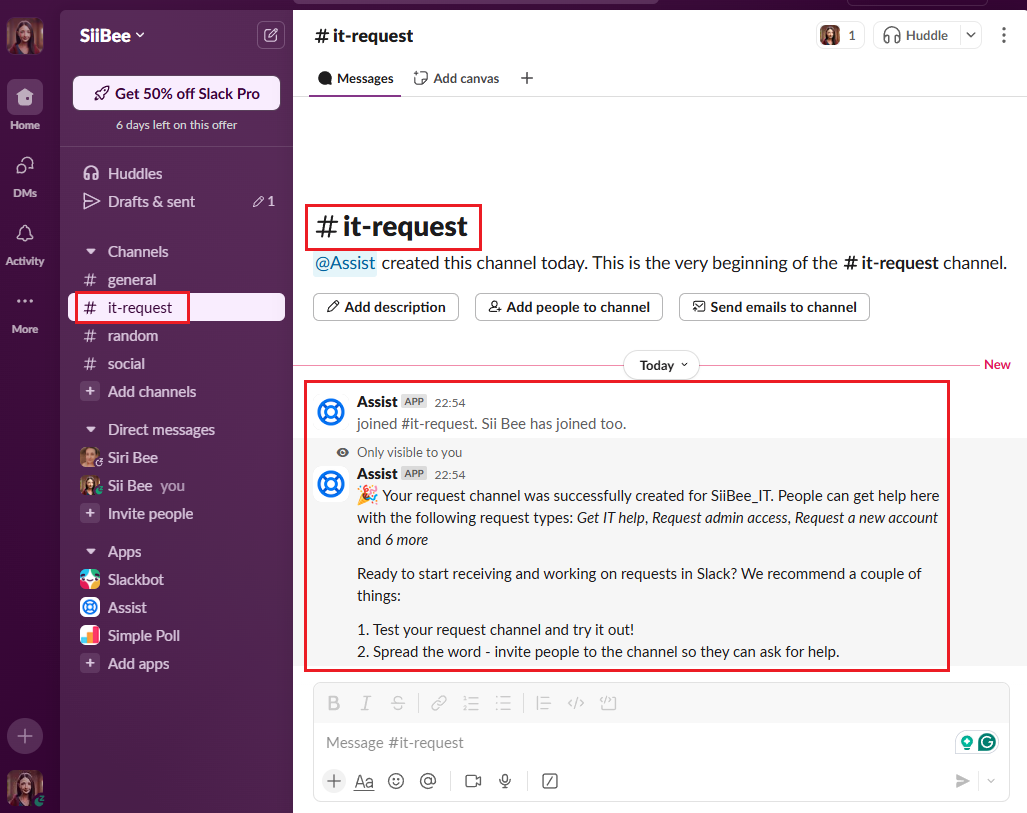
TEST:
Now have one of your users test it out!
(I tested it out on my phone, therefore the different look).
The user write what they wanted in the chat. Admin Access. Then the Assist APP created a button that the user must click to Raise a request. This button Must be clicked for this to work.
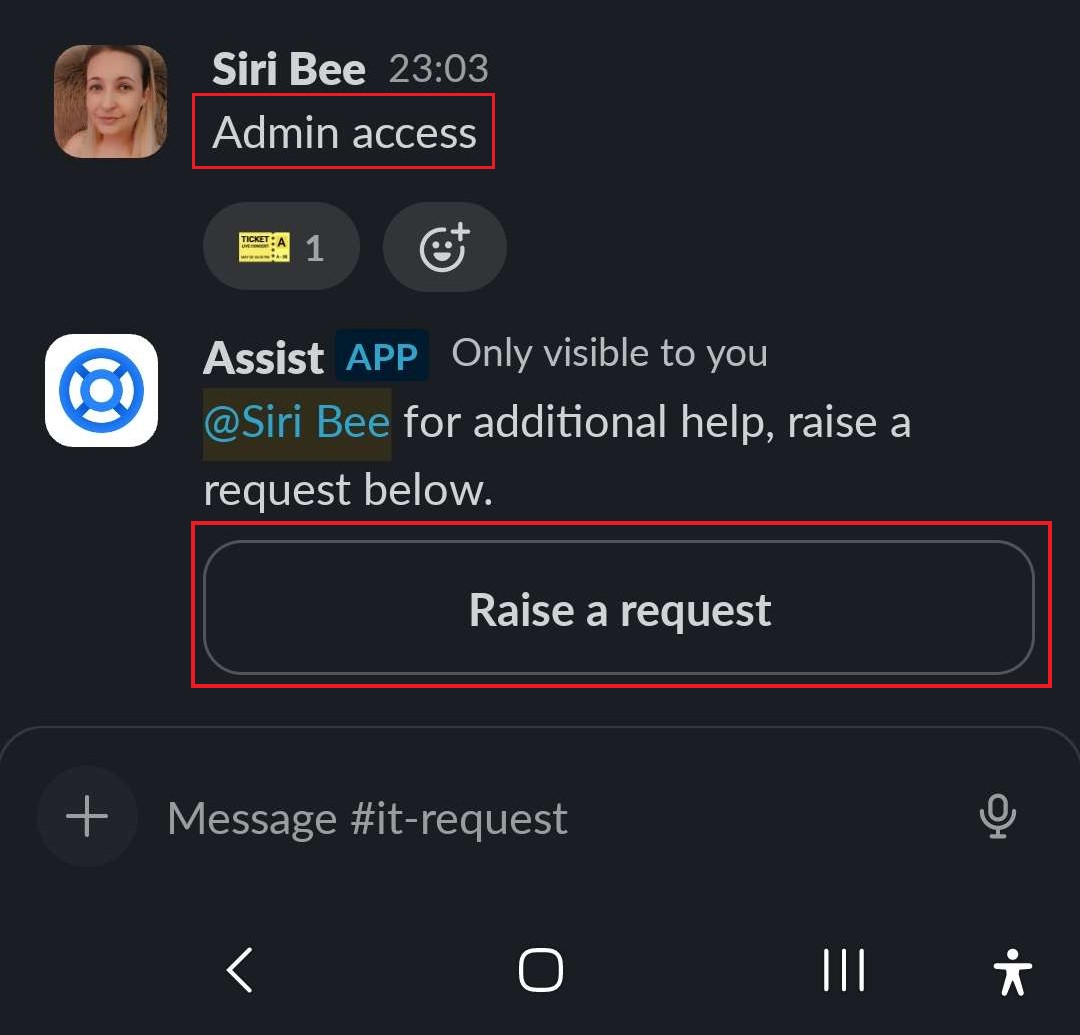
Choose the request type. I chose Get IT help. (I know Admin access is an option there, but I forgot to use my brain.)
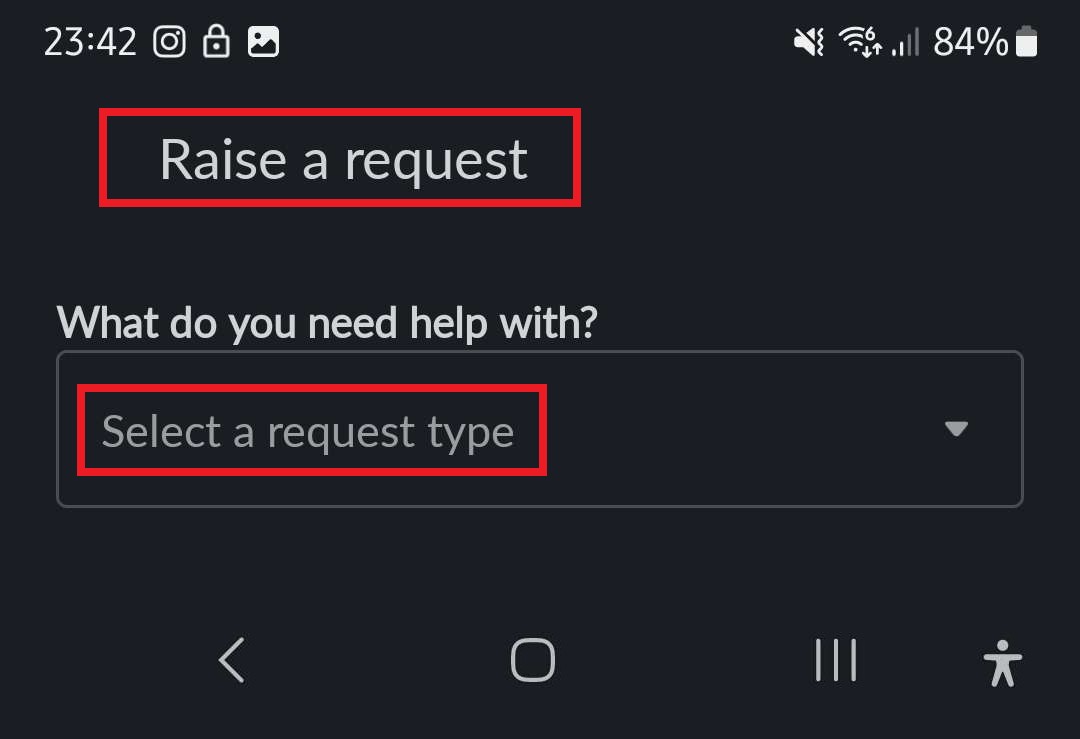
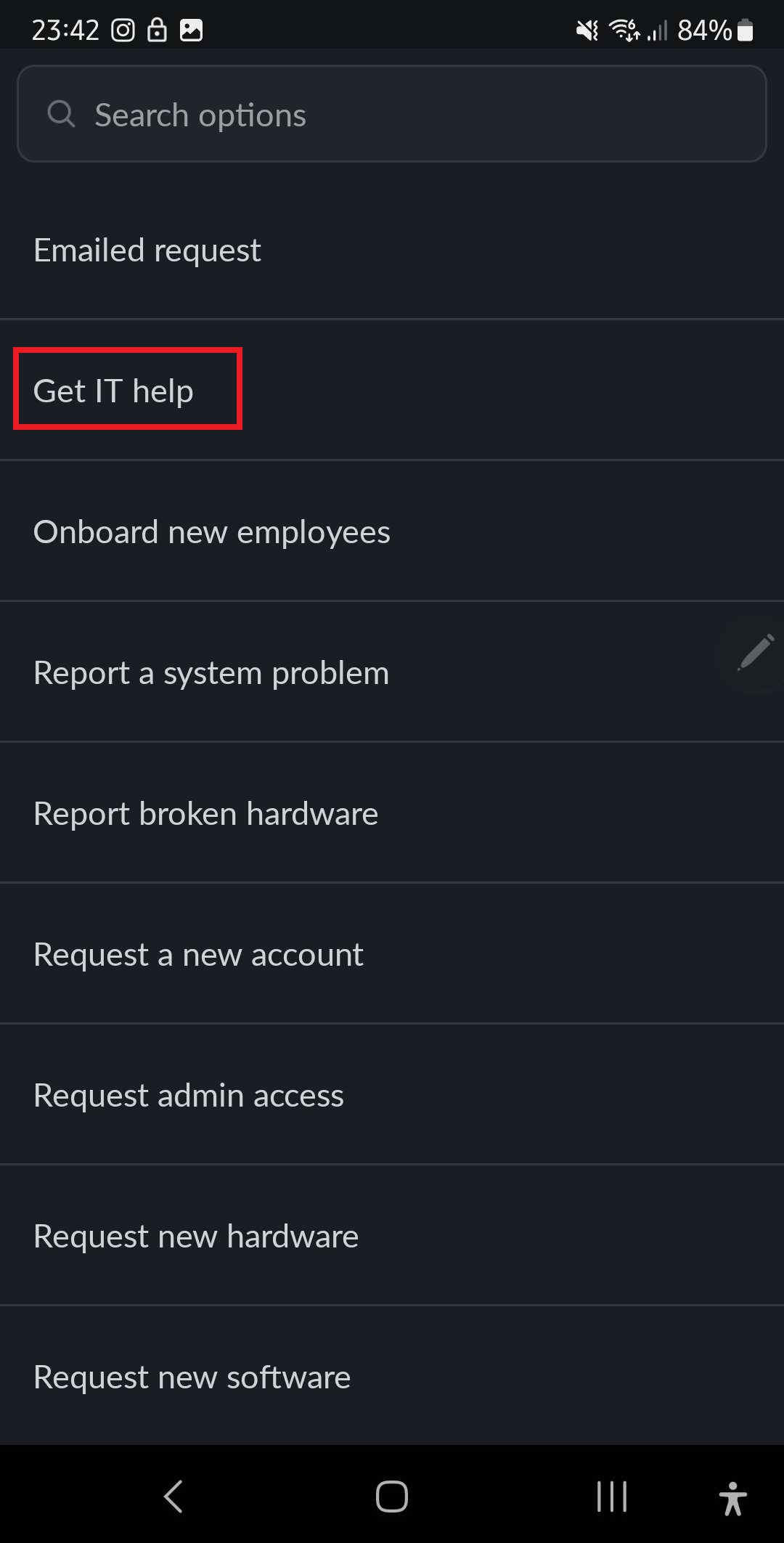
Mark that the summary is what the user typed in the chat. So in this case the summary is Admin Access. Then the user fills in the Description and clicks Submit.
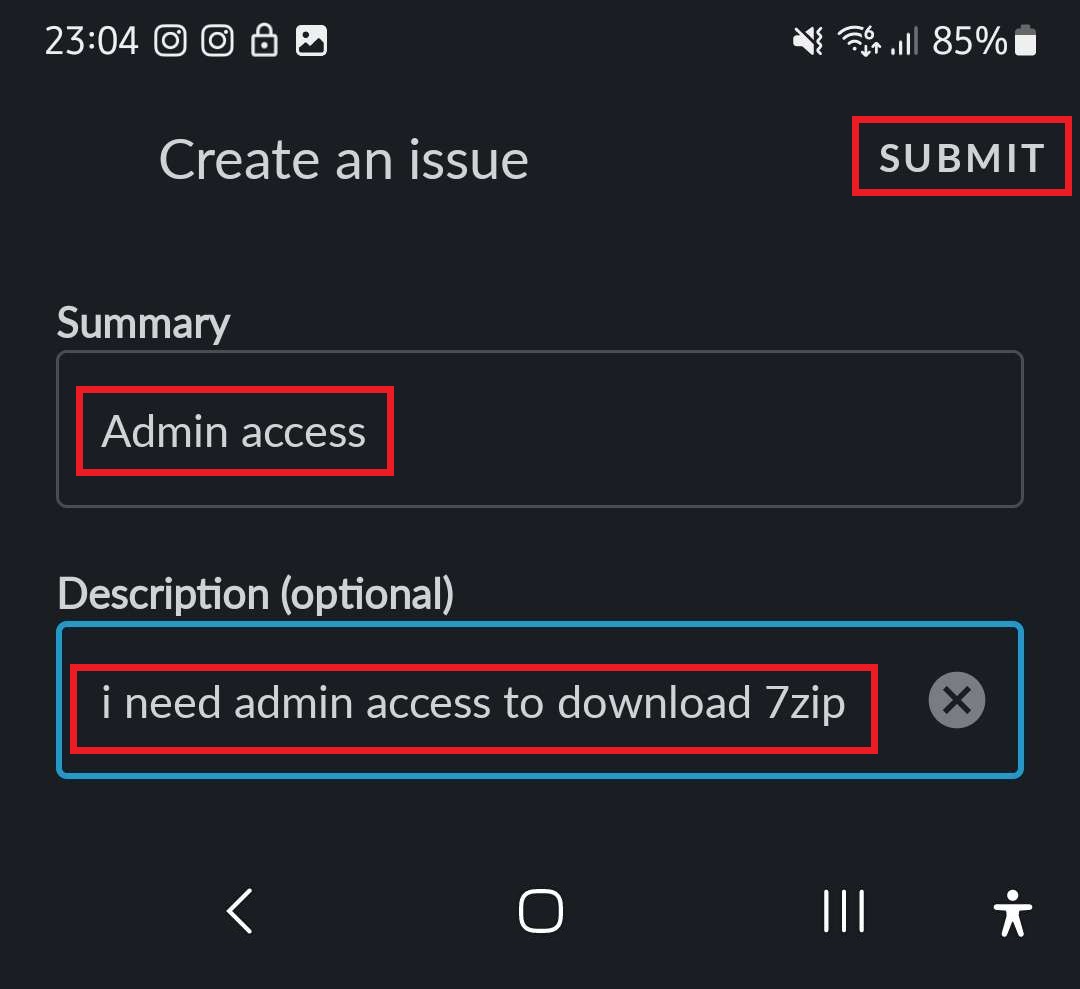
When the ticket is submitted the Assist APP automatically create a ticket. As you can see there are now 2 replies to the request.
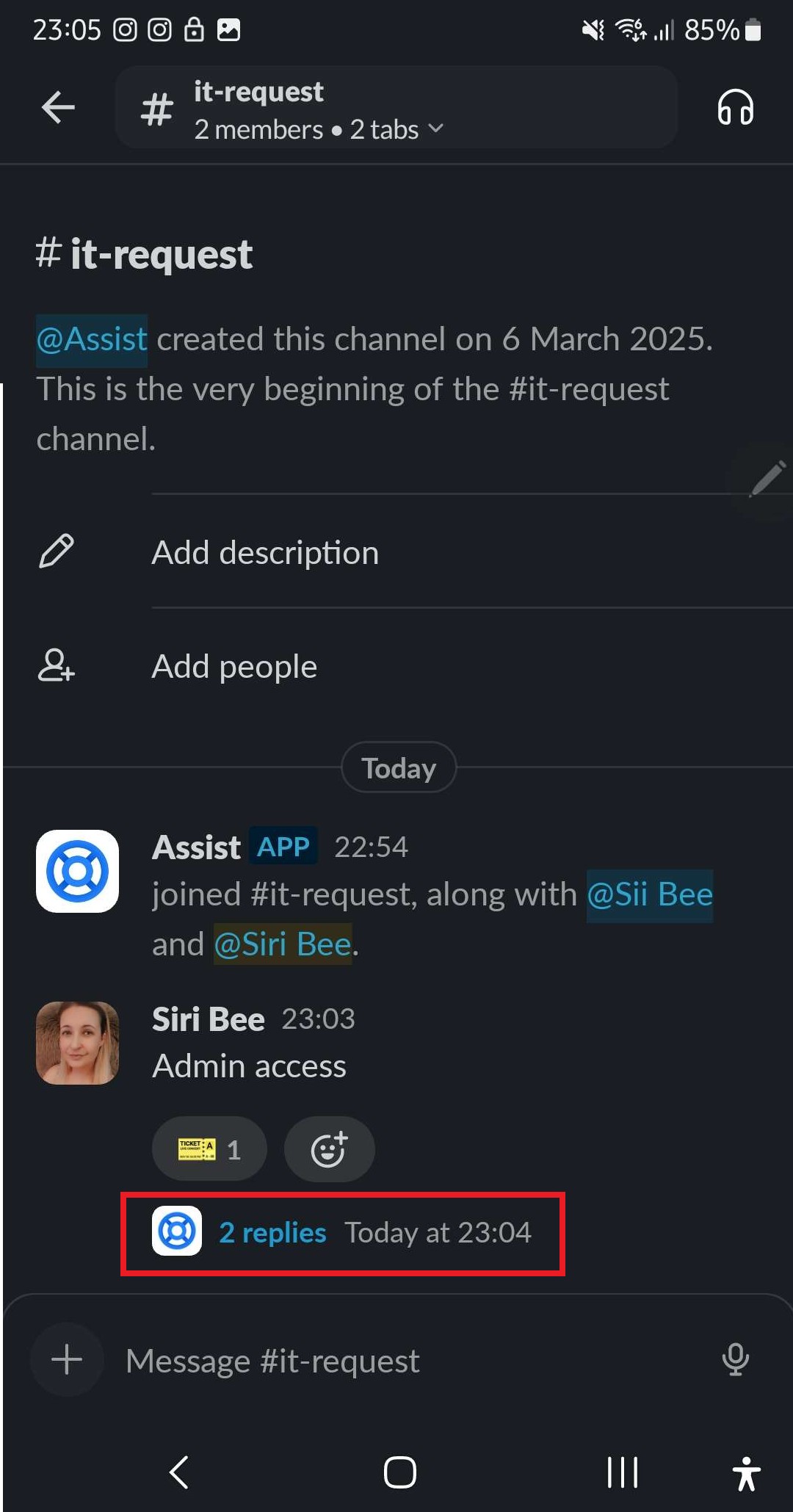
The user clicks the replies and can easily see that Assist APP replies automatically that the users' ticket has been successfully created.
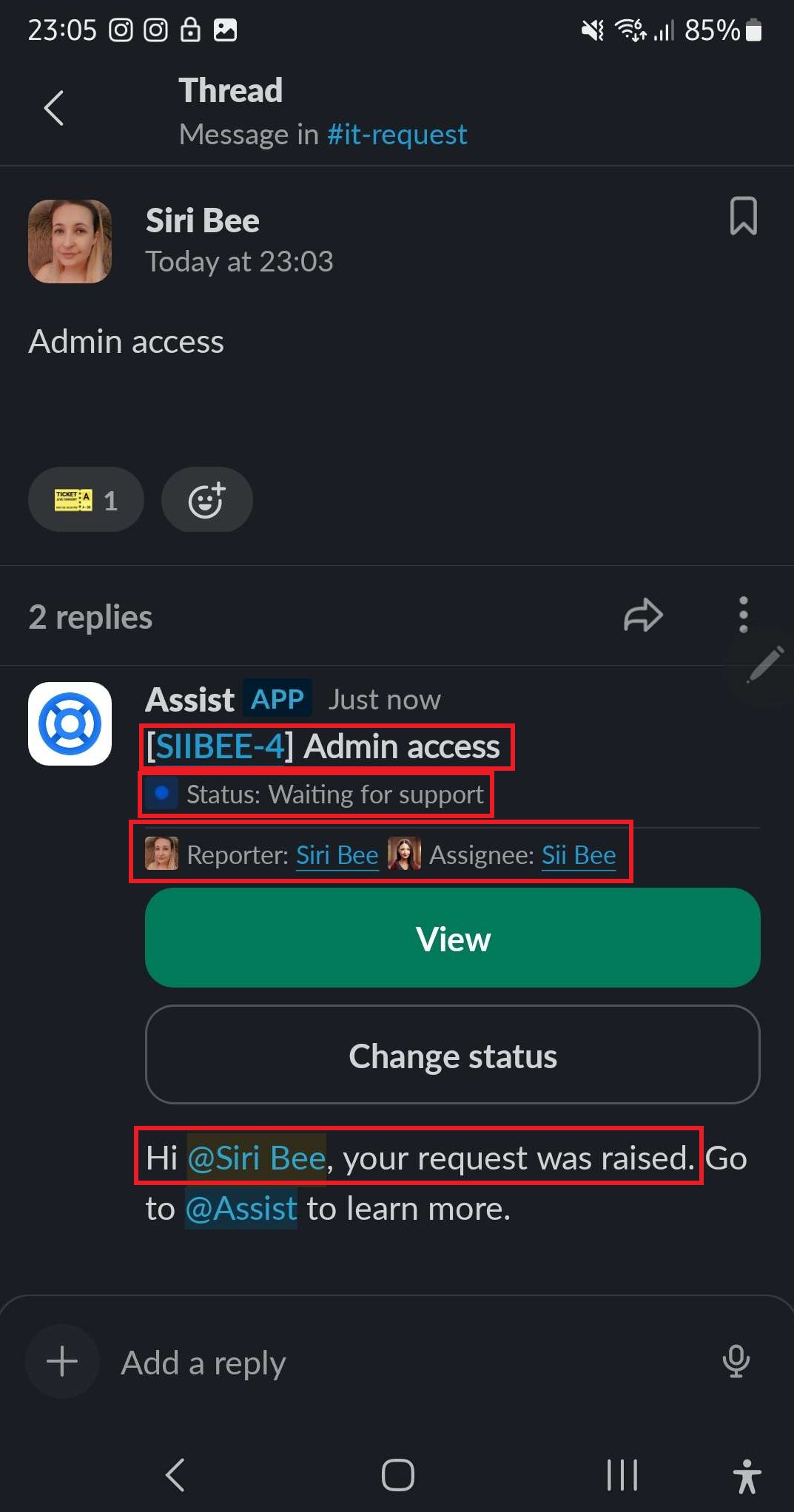
Success! 😄
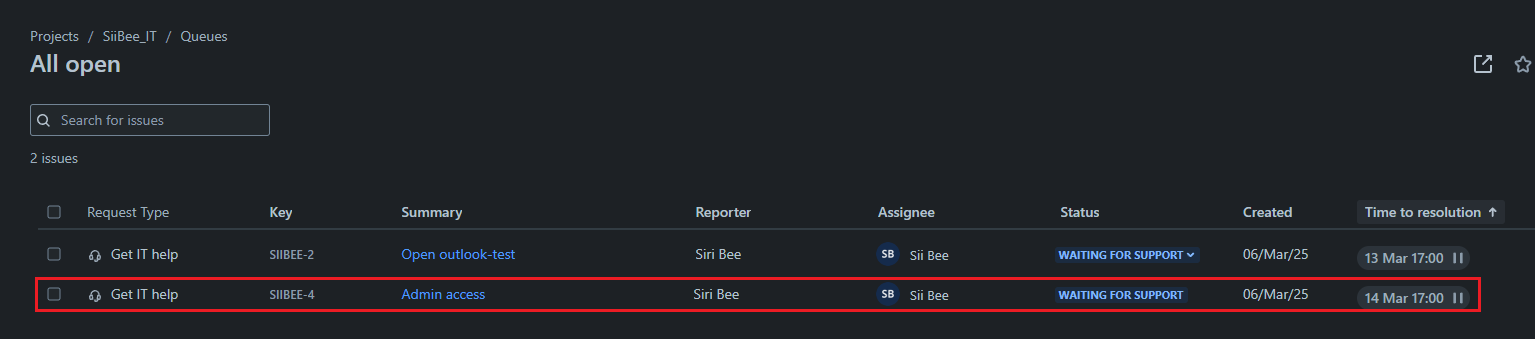
However.. I noticed that the Description is optional. Unfortunately I could not find a way to solve this. So we need to be extra careful to ask for a deeper explanation to why they need what they are asking for if they don't add it in themselves.
Sources:
https://support.atlassian.com/jira-service-management-cloud/docs/set-up-your-virtual-agent-channels/
And you are done. 😄