Create Win10 installation media:
Table of Content:
Why create an installation media?
Creating installation media is useful for several reasons, especially when you need to install, repair, or troubleshoot an operating system or software. Installation media, such as a USB flash drive, can be used to install a new copy of Windows, perform a clean installation of Windows, or reinstall Windows.
Why it is useful?
1. Fresh Installation of an Operating System:
- Purpose: To install a clean version of an operating system (e.g., Windows, Linux, macOS) on a new or existing device.
- Why it’s useful: It ensures that you start with a fresh, uncorrupted system, free of unnecessary files, malware, or old settings that might slow performance.
2. System Recovery and Troubleshooting:
- Purpose: To repair issues like boot failures, corrupted files, or malware infections.
- Why it’s useful: Installation media often includes recovery tools (e.g., system restore, startup repair, or command-line utilities) that can fix problems without reinstalling the OS.
3. Device Upgrades or Changes:
- Purpose: To install the OS on a new hard drive, SSD, or completely different system.
- Why it’s useful: It allows you to set up the OS without needing internet access to download it again.
4. Offline Installation:
- Purpose: To install an OS in environments without stable or reliable internet access.
- Why it’s useful: Having the OS on a USB drive or DVD avoids the need to download large files, saving time and data.
5. Customization of the Installation Process:
- Purpose: To use a customized version of the OS or specific settings.
- Why it’s useful: You can include pre-installed software, custom drivers, or specific configurations in the installation media, streamlining deployment.
6. Multiple Installations:
- Purpose: To install the OS on multiple devices without downloading it repeatedly.
- Why it’s useful: This saves time and bandwidth, especially in IT environments where multiple devices need the same OS.
7. Security and Control:
- Purpose: To ensure you’re using a clean, official version of the OS.
- Why it’s useful: You avoid potential risks from downloading modified or malicious versions of the OS.
What you need:
-
A PC with a reliable internet connection. The download time varies depending on the internet connection.
-
A blank USB flash drive with at least 8 GB of space. For VMs, a USB flash drive isn't required. Instead, an ISO can be created for use in VMs. An ISO can also be used to create the installation media on a DVD.
Use a blank USB flash drive because any content on the drive is deleted!
- A product key. A 25-character product key might be needed (not required for digital licenses). Many modern devices contain the product key embedded in the firmware of the device. If the product key is embedded in the firmware of the device, the product key doesn't need to be entered in manually. Instead, if the product key in the firmware matches the version and edition of Windows being installed, the product key is automatically applied.
How to:
-
Google Windows installation media or click this link https://www.microsoft.com/en-us/software-download/windows10
-
Download the Media Creation Tool.
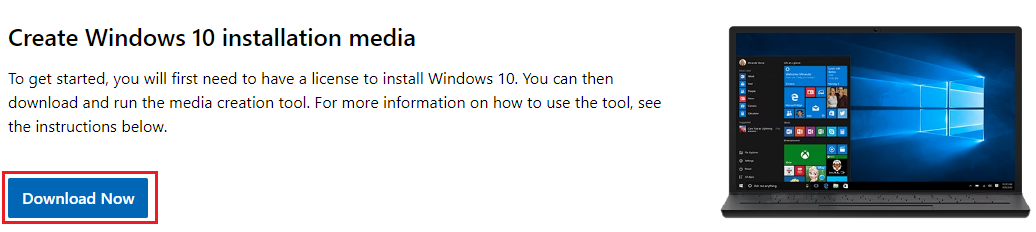
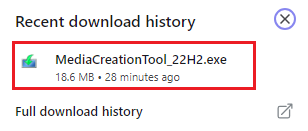
-
Run MediaCreationTool.exe. You need to be an administrator to run this tool.
Back up your files before you install or reinstall Windows on your PC.
-
On the License terms page, if you accept the license terms, select Accept.
-
On the What do you want to do? page, select Create installation media (USB flash drive, DVD, or ISO file) for another PC, and then select Next.
-
Choose the desired language, edition, and architecture (32-bit, 64-bit, or both) for the Windows installation, then click Next.
-
Select USB flash drive and click Next. The tool will now download the Windows files and create a bootable USB drive. This process may take some time, depending on your internet speed and the performance of your computer.
-
Now remove the USB drive, safely.
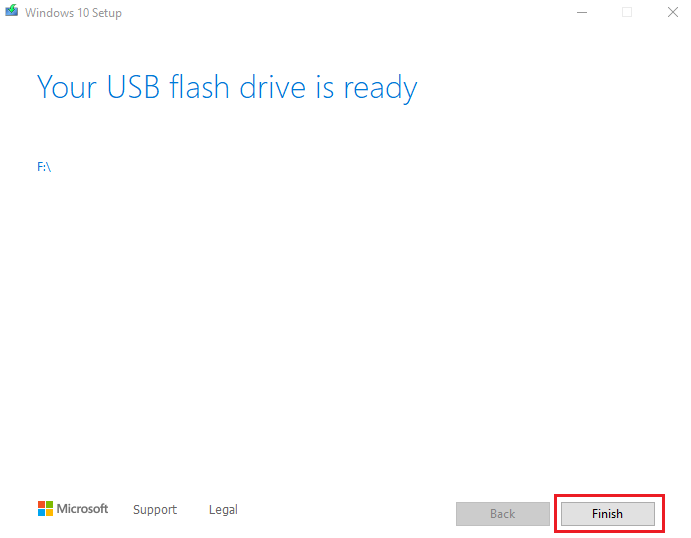
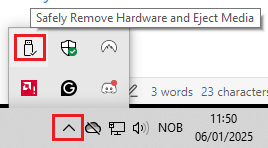
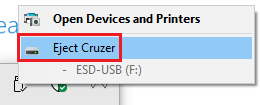
And you are done. 😄